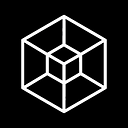Streamlining Python Development on Windows with Virtual Environments
Python is a versatile and widely-used programming language with a vast ecosystem of libraries and frameworks. When developing Python projects, it’s essential to maintain a clean and isolated environment to manage dependencies and prevent conflicts between different projects. One popular solution for achieving this is by using virtual environments. In this article, we will explore how to utilize virtual environments for Python development on the Windows operating system, ensuring a seamless and efficient workflow.
A virtual environment is a self-contained Python environment that allows you to install packages and dependencies specific to a project, separate from your system-wide Python installation. It helps maintain project dependencies without interfering with other projects or the global Python environment.
Follow these steps to set up virtual environments on Windows:
Step 1: Install Python: Ensure that Python is installed on your Windows machine. You can download the latest version of Python from the official website (https://www.python.org/downloads/windows/). During installation, make sure to check the box that adds Python to your system’s PATH variable.
Step 2: Install Virtualenv: Open a command prompt or PowerShell window and install the virtualenv package using the following command:
pip install virtualenvStep 3: Create a Virtual Environment: Navigate to your project directory using the command prompt or PowerShell. Then, create a new virtual environment by running:
virtualenv venvThis command creates a new folder named venv, which will contain the isolated Python environment for your project.
Step 4: Activate the Virtual Environment: To activate the virtual environment, run the following command:
.\venv\Scripts\activateYou will notice that the command prompt or PowerShell prompt changes to indicate that you are now working within the virtual environment.
Step 5: Installing Packages: Once the virtual environment is activated, you can install packages using the pip command, just like you would in a regular Python environment. For example:
pip install package_nameStep 6: Deactivating the Virtual Environment: To exit the virtual environment, use the following command:
deactivateYou will return to your system’s default Python environment.
Benefits of Virtual Environments:
- Isolation: Virtual environments keep project-specific dependencies separate, preventing conflicts between different projects.
- Dependency Management: You can easily manage project dependencies and specify version requirements without affecting other projects.
- Reproducibility: Virtual environments allow you to replicate the exact environment required for your project, ensuring consistent behavior across different machines.
- Collaboration: Virtual environments make it easier to share code with others, as you can provide the necessary dependencies and environment setup instructions.
Tips for Using Virtual Environments:
- Use a descriptive name for your virtual environment folder to easily identify it.
- Add the virtual environment folder to your project’s
.gitignorefile to prevent it from being included in version control. - Document the steps to set up the virtual environment in your project’s documentation or README file for better collaboration and future reference.
Virtual environments are an indispensable tool for Python development on Windows, enabling you to manage project dependencies and maintain a clean and isolated development environment. By following the steps outlined in this article, you can create, activate, and utilize virtual environments effectively. Embracing virtual environments will enhance your Python development workflow, ensuring smoother collaboration, reproducibility, and dependency management.